Overview of My Votes
The main voting menu of the voter has the following appearance:

The voter has an overview of the currently open and closed votes. The voter can only see votes that where assigned to a voter list which the respective voter is a member of. In the picture above, there are currently no open or closed votes.
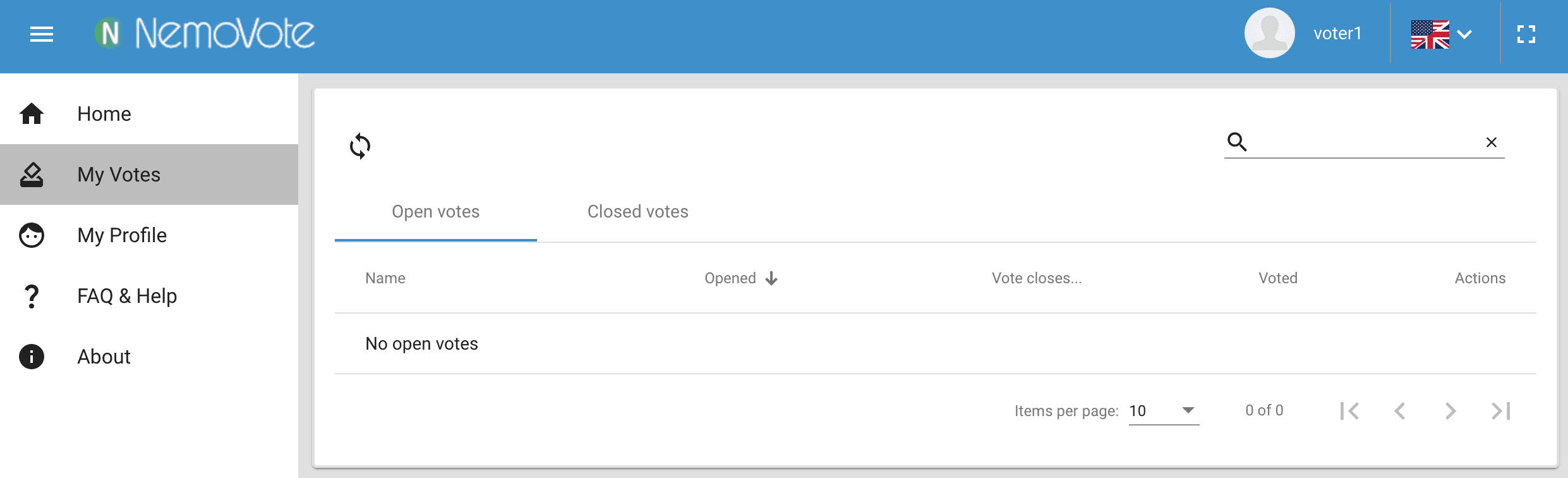
If there are several open votes, the voter will see them in the open votes list as shown in the picture above. The voter can proceed to voting in a vote by clicking the blue vote button.
In the "Open votes" tab the voter can see what date and time the respective vote was opened.
Voted status
In the "Voted" column the voter will be able to see if and how many votes they have already submitted in a respective vote. The green checkbox indicates that the voter has with all assigned voting rights in that specific vote. Due to voter lists, a voter can have more than one voting right in a vote. This is indicated in the "Voted" column for example as "(0 of 2 votes)". If a voter has submitted only 1of 2 votes, they can vote with their second vote using the blue voting button.
Vote closes …
If an automatic closing time is specified for a vote, the voter will be able to see when that vote will be automatically closed in this column.
Access results
The voter can access results by clicking on the blue results button next to a vote.

The results button may be available during a vote, after a vote or not at all to the voter depending on the settings set by the administrator for that vote.
New vote opened
When a new vote is opened, all voters that are members of voter lists that that vote uses, will get a popup message in the app notifying them that a new vote has been opened. They can click that notification to go immediately to the vote.
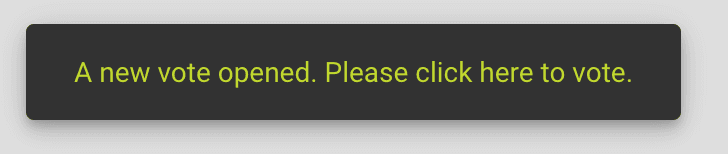
This notification will automatically disappear after a certain time.
Submitting a vote
After clicking on the vote button in the vote overview or in the new vote prompt the voter will be taken to the vote page.
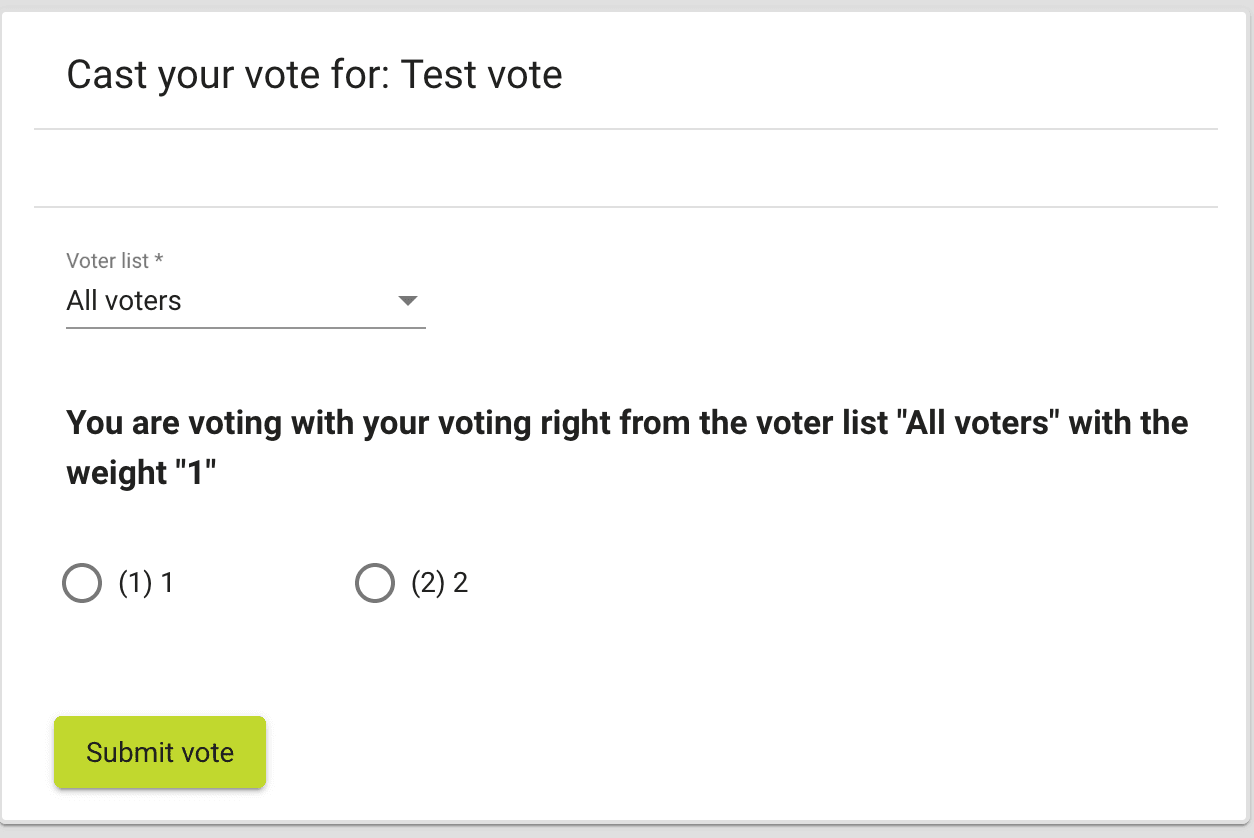
If the voter has multiple voting rights in this vote through multiple voter lists, they have to select which voter list they are currently voting with; then they have to select their vote choice.
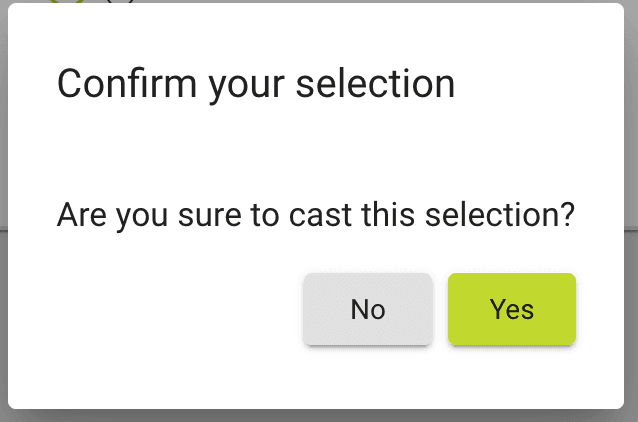
After selecting their vote option, the voter will get a prompt asking to confirm their vote choice. By clicking Ok the vote will be sent to the NemoVote voting server.
Vote Success – Quality assurance

NemoVote has an integrated quality assurance system that ensures that every vote can only be summited once and not changed after that. After a vote is recorded in the voting server, the server sends a prompt to the respective voter indicating that the vote was recorded properly. The voter will immediately get a visual confirmation that their vote was properly recorded. If due to bad connection or other issues the vote is not properly recorded in the voting server, the voter will not get that confirmation but and error message and has to vote again.

From the Vote Success page the voter can go back to My Votes and vote on other votes. If the vote results are accessible for voters during the vote (live results), the voter can click on a button and is redirected to the page where they can see the live results of the current vote.